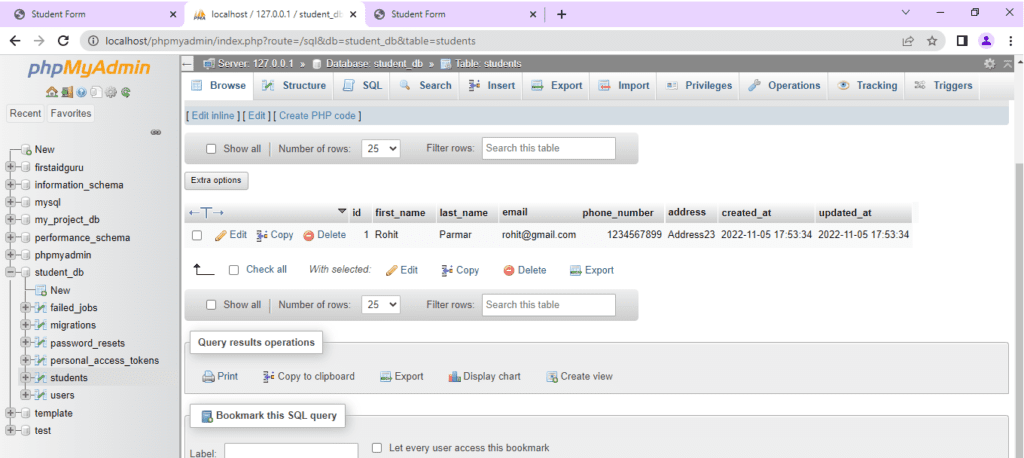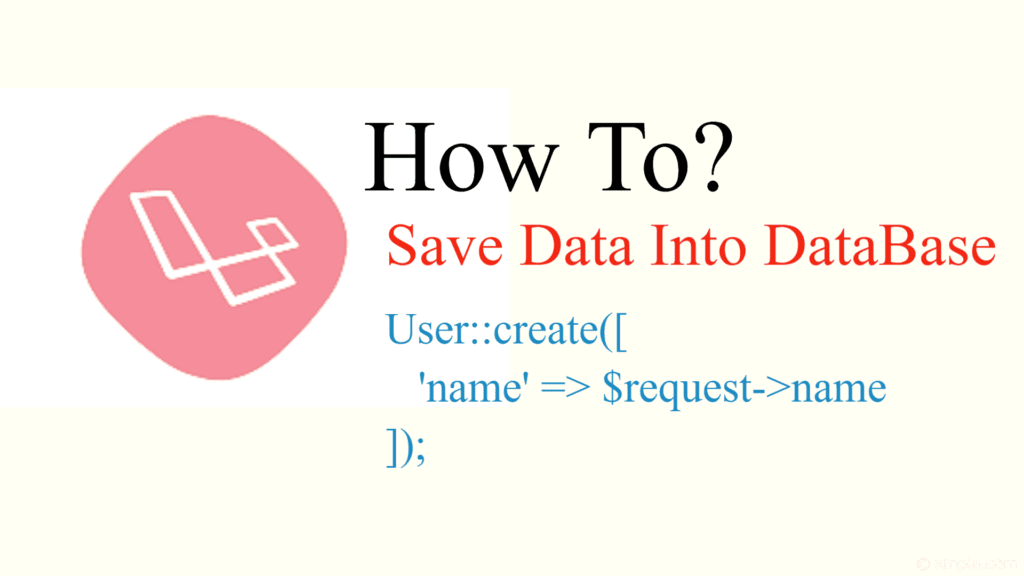In this article, We learn how to save form data into a database
- Run commands
- Create database
- Create model and migration
- Create controller and functionality
- Create view file and routes
- Open your browser and submit form and data submit in your database.
# First of all your Xampp Server is on
- If Xampp Server is not in your system then Download the Xampp server from the below link and install after download.
https://www.apachefriends.org/download.html
# Composer is installed in your project directory.
- If Composer is not in your system then Download the composer from the below link and install it in the xampp directory after downloading.
https://getcomposer.org/download
Step 1 :- Create a project by running the below command on your command prompt
composer create-project --prefer-dist laravel/laravel YourProjectName
- After running the command the screen will look like the image below
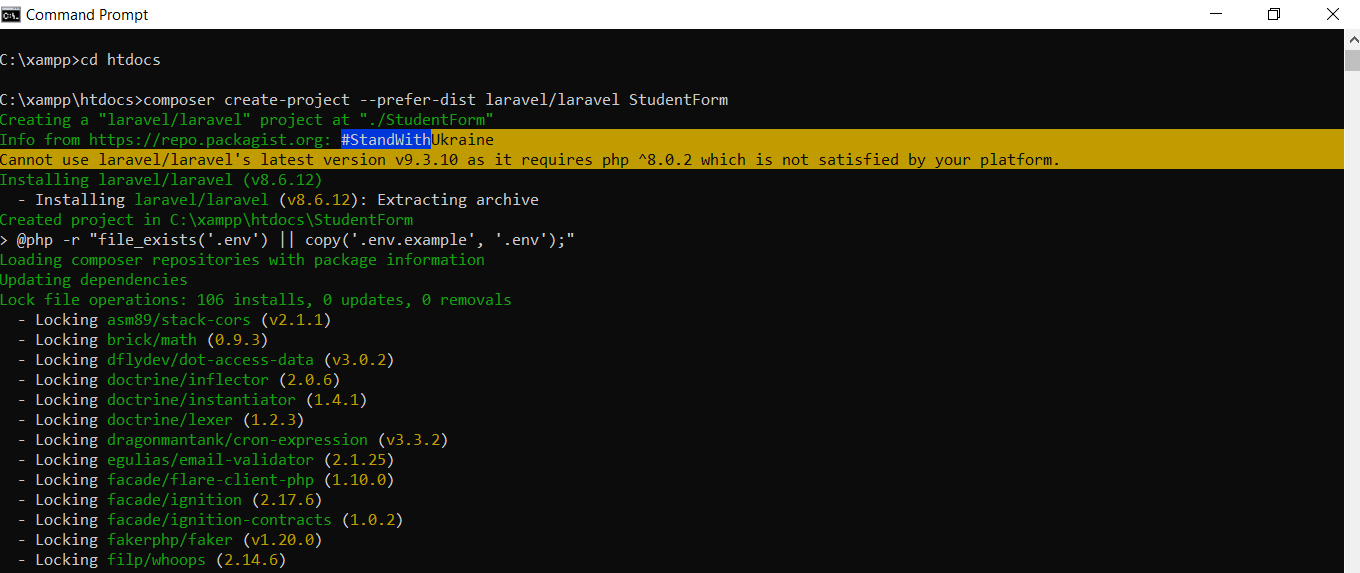
Step 2 :-
- Open your project in your editor (eg: Visual Studio Code Editor)
- Run the below command on the terminal or command prompt and your project will be run
php artisan serve
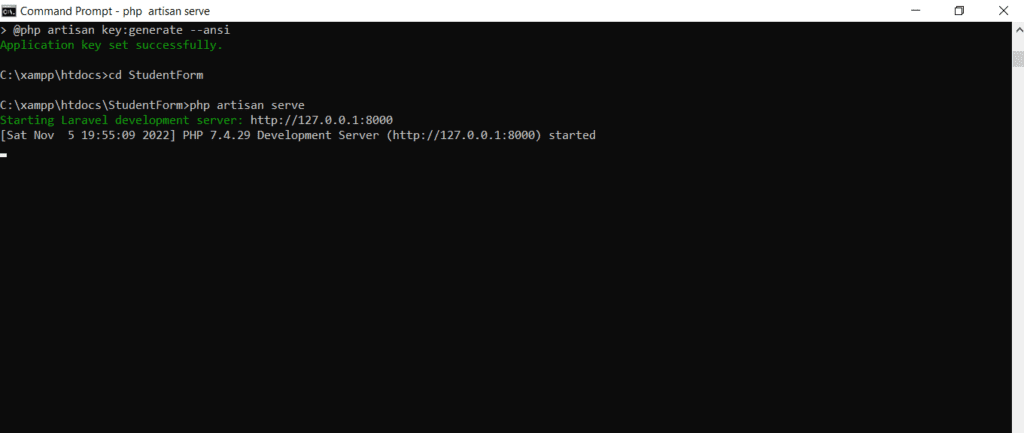
- After the project is run, this link http://127.0.0.1:8000 will show on the terminal, copy it and paste it on the browser and run
- Your project looks like the below image on your browser
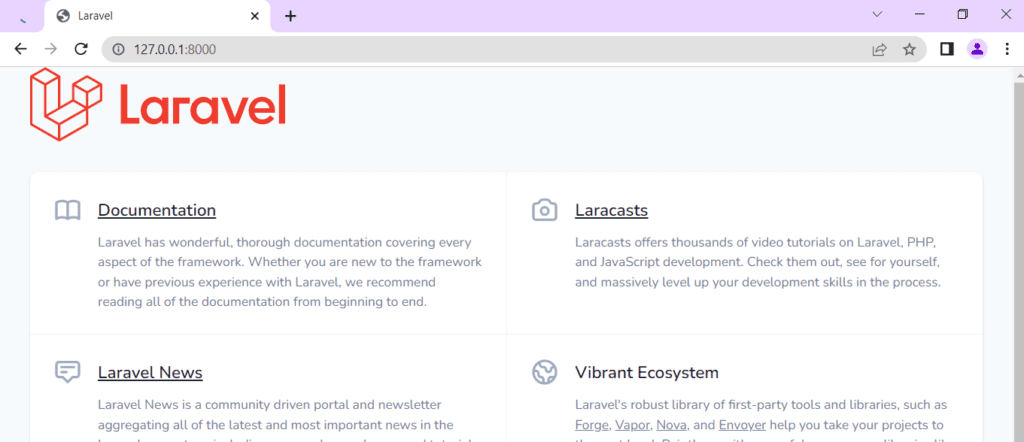
Step 3 :-
- Open MySQL (http://localhost/phpmyadmin/) and create a database. look below image
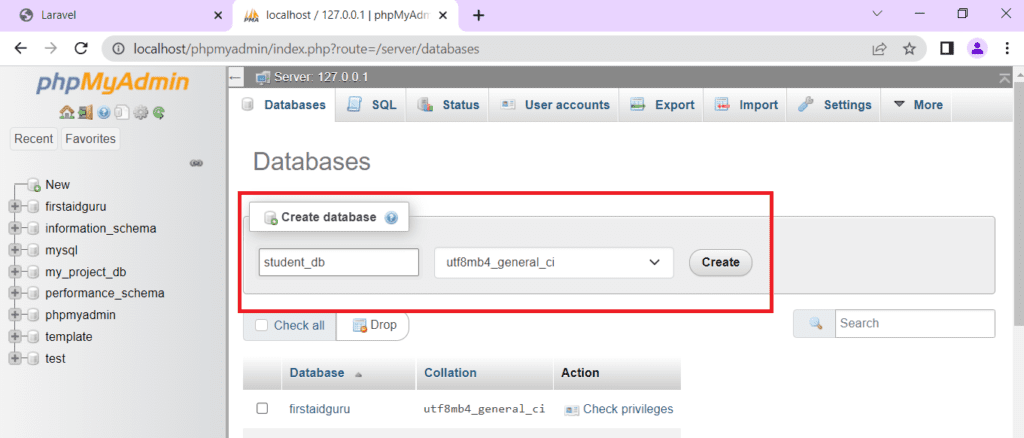
- Open your .env file from your project and set your database name and save the file
DB_CONNECTION=mysql DB_HOST=127.0.0.1 DB_PORT=3306 DB_DATABASE=student_db DB_USERNAME=root DB_PASSWORD=
Step 4 :-
- Create model and migration(table) using the below command
- -m for creating the migration
php artisan make:model StudentModel -m 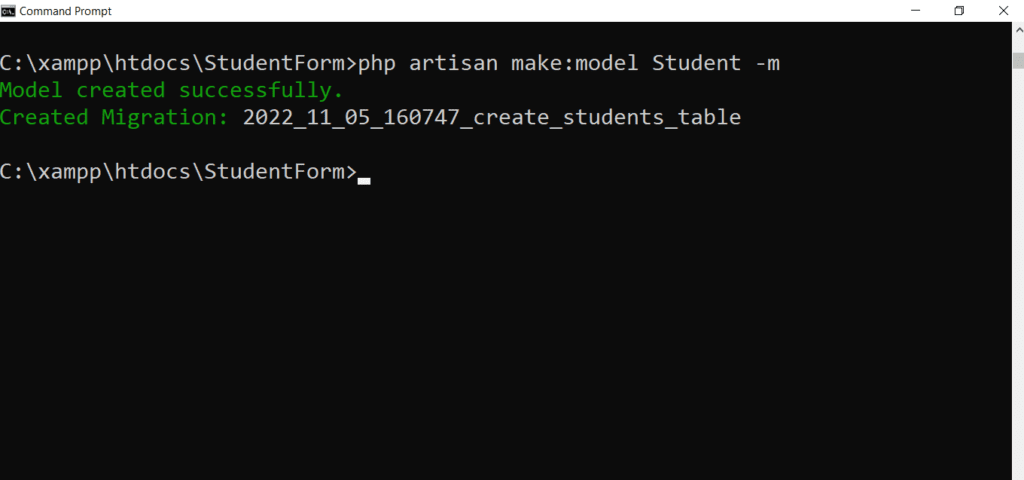
- Open your created migration(table) file and add columns like below image
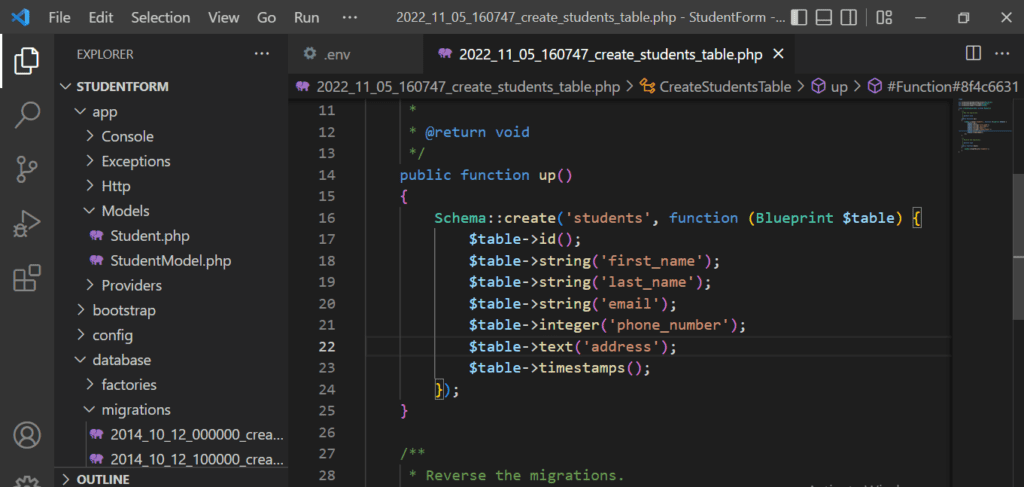
- After adding columns run the below command into the terminal or command prompt. This command migrate the table into your database.
php artisan migarte- Database tables look below image
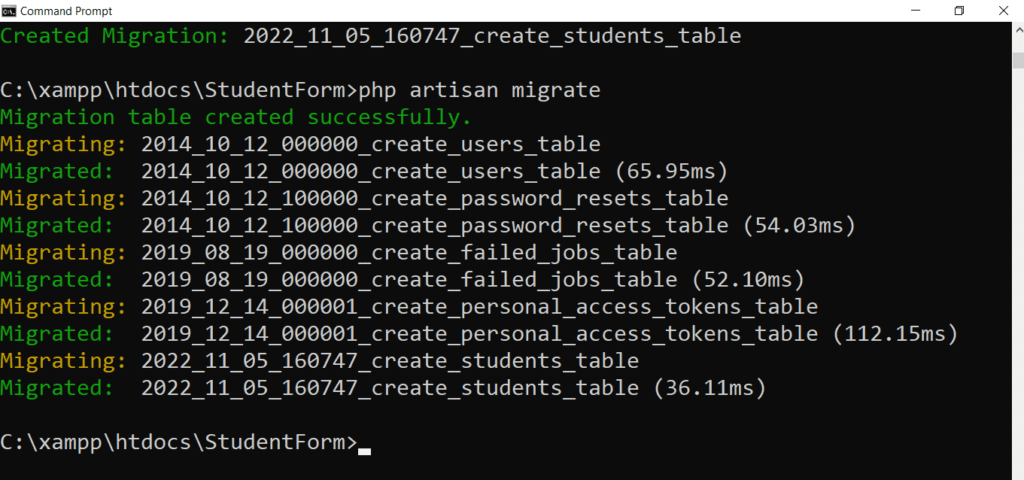
- Open the created Model and add a guarded attribute.
- The guarded attributes are used to specify all fields of the migration.
<?php namespace App\Models; use Illuminate\Database\Eloquent\Factories\HasFactory; use Illuminate\Database\Eloquent\Model; class Student extends Model { use HasFactory; protected $guarded = []; }
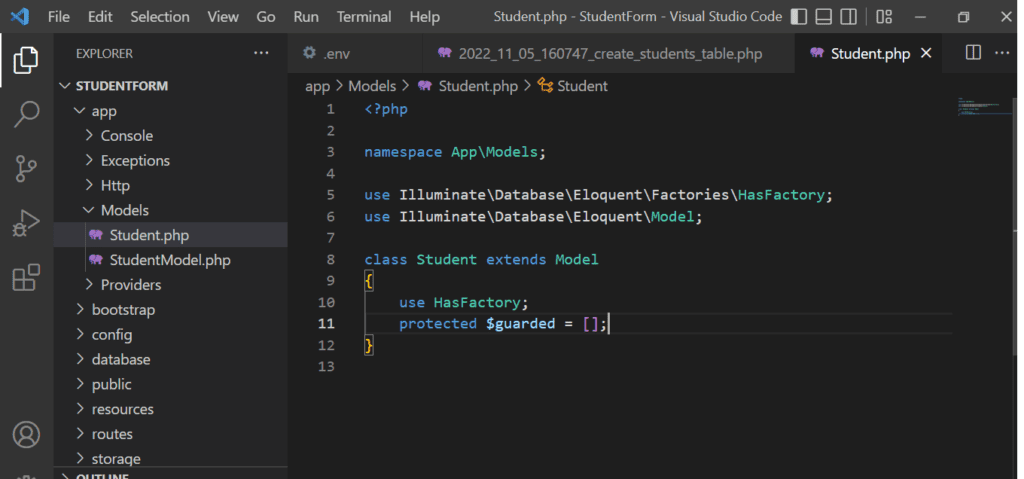
Step 5 :-
- Create a controller using the below command
php artisan make:controller StudentController - Create store data functionality in your controller
<?php namespace App\Http\Controllers; use Illuminate\Http\Request; use App\Models\Student; class StudentController extends Controller { public function index() { return view('index'); } public function store(Request $request) { $request->validate([ 'first_name' => 'required', 'last_name' => 'required', 'email' => 'required', 'phone_number' => 'required', 'address' => 'required', ]); Student::create([ 'first_name' => $request->first_name, 'last_name' => $request->last_name, 'email' => $request->email, 'phone_number' => $request->phone_number, 'address' => $request->address, ]); return redirect()->route('index')->with('success', "student data created successfully"); } }
Step 6 :-
- Create a index.blade.php file in the resources\view folder.
<!DOCTYPE html> <html> <head> <meta name="csrf-token" content="{{ csrf_token() }}"> <link rel="stylesheet" href="https://stackpath.bootstrapcdn.com/bootstrap/4.5.2/css/bootstrap.min.css"> <title>Student Form</title> </head> <body> <div class="container mt-4"> <div class="card"> <div class="card-header text-center font-weight-bold"> Student Form Data Save Into Database </div> <div class="card-body"> <form method="post" action="{{route('store')}}"> @csrf <div class="form-group"> <label for="firstName">First Name</label> <input type="text" name="first_name" placeholder="Enter Your First Name" class="form-control"> </div> <div class="form-group"> <label for="LastName">Last Name</label> <input type="text" name="last_name" placeholder="Enter Your Last Name" class="form-control" required=""> </div> <div class="form-group"> <label for="email">Email</label> <input type="text" name="email" placeholder="Enter Your Email" class="form-control" required=""> </div> <div class="form-group"> <label for="phone_number">Phone Number</label> <input type="text" name="phone_number" placeholder="Enter Your Phone Number" class="form-control" required=""> </div> <div class="form-group"> <label for="address">Address</label> <input type="text" name="address" placeholder="Enter Your Address" class="form-control" required=""> </div> <button type="submit" class="btn btn-primary btn-block">Submit</button> </form> </div> </div> </div> </body> </html>
Step 7 :-
- Create routes in the web.php file
<?php use Illuminate\Support\Facades\Route; use App\Http\Controllers\StudentController; /* |-------------------------------------------------------------------------- | Web Routes |-------------------------------------------------------------------------- | | Here is where you can register web routes for your application. These | routes are loaded by the RouteServiceProvider within a group which | contains the "web" middleware group. Now create something great! | */ Route::get('/', function () { return view('index'); }); Route::get('/', 'StudentController@index')->name('index'); Route::post('/', 'StudentController@store')->name('store');
Step 8: –
- open your index page in your browser and fill the form and submit
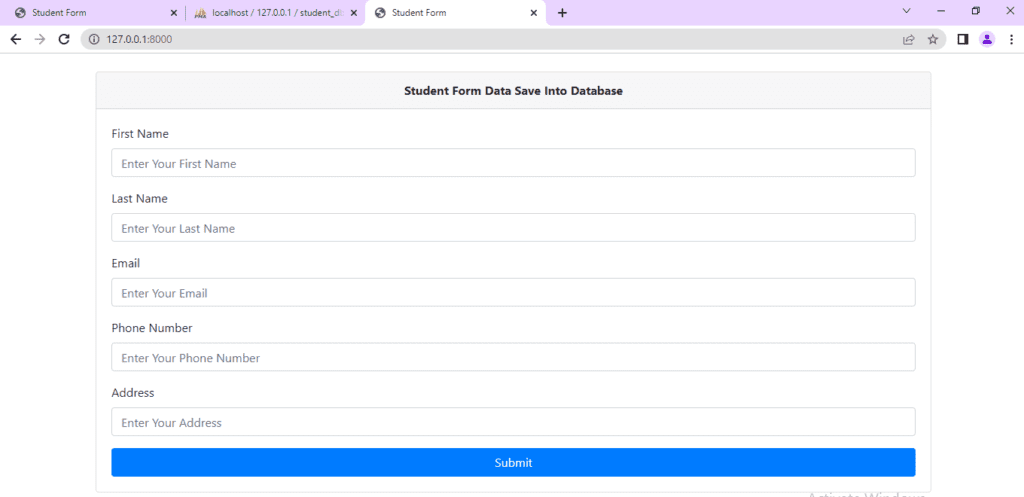
- Check your database your input form data store successfully in your database table.